How to update no stock in the menu?
Introduction
How to update no stock in the menu? Update no stock for a certain menu can be done in KPOSCashier. Sometime the food ingredient is finished, hence the menu cannot sell to customer, you can update in KPOSCashier for a certain menu for no stock.
How to update no stock in the menu? Step by Step guide.
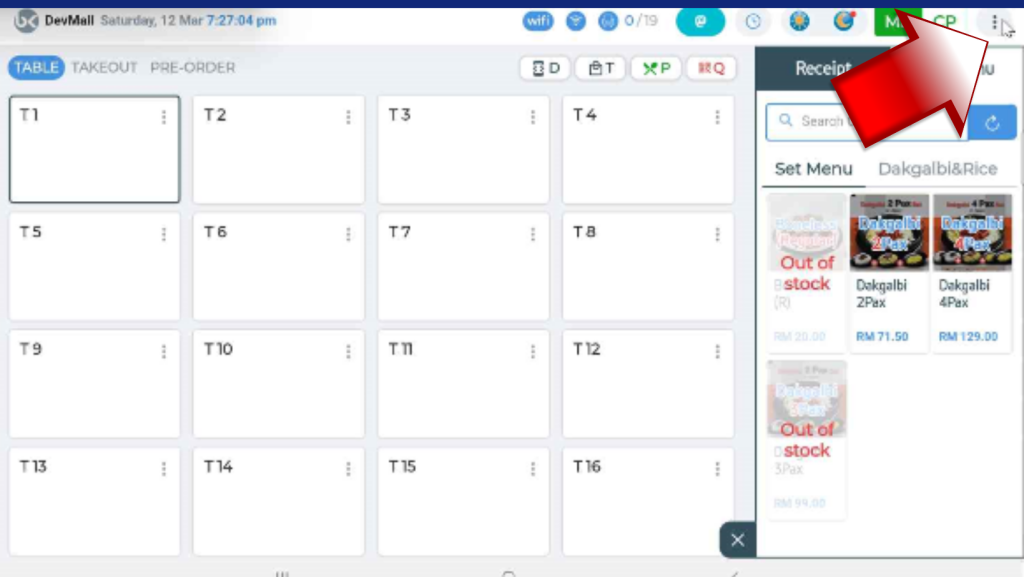
1. Firstly, to update no stock in BrandK POS System, you need to go to right side menu. Click and open.

2. Go to “Manage Menu” and click open.

3. At the bottom, look for menu category for the menu you want to update as no stock.
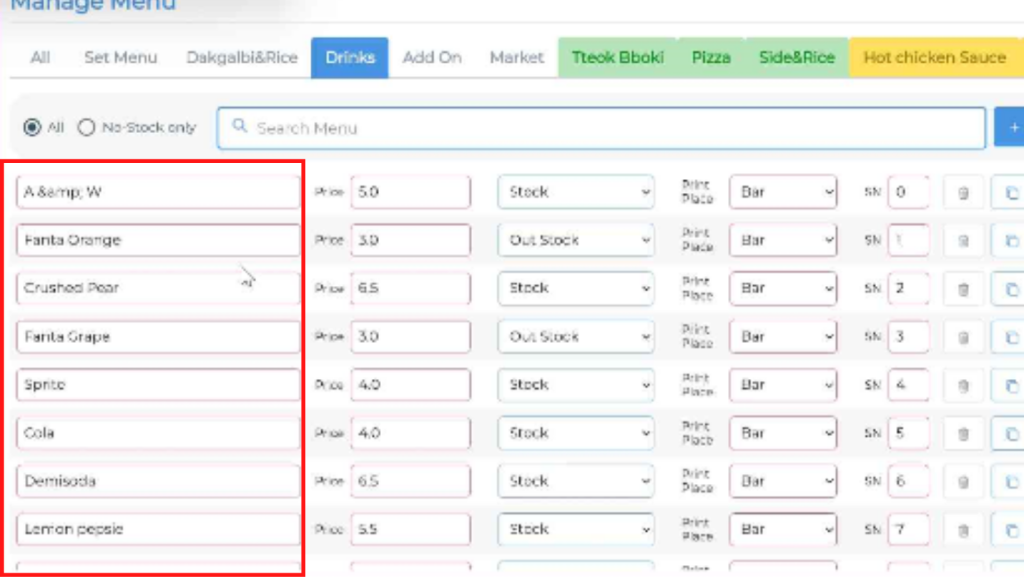
4.At the correct category, look for the menu you want to update.
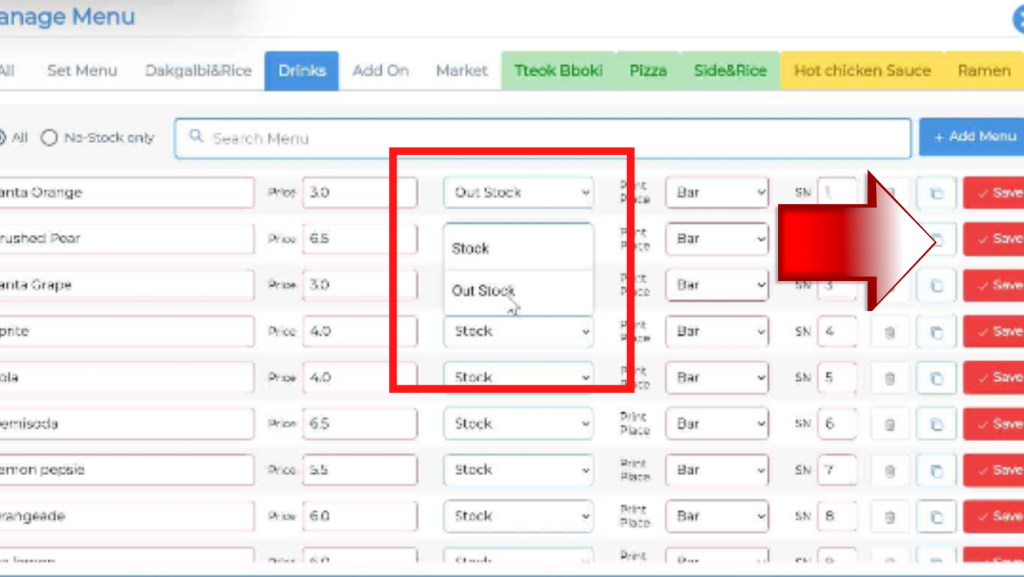
5. At the specific menu, select “Out Stock” and remember to click “save”

6.When “Success“ message prompt out, no stock menu has been updated.

7.Menu picture at KPosCashier will have “Out of stock” label.
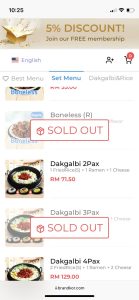
8.This will directly update to customer QR menu. You can see in the QR menu “SOLD OUT” has been updated.


