How to add new order or amend the order quantity? (Dine in / Takeaway / PreOrder)
Introduction
How to add new order or amend the order quantity? (Dine in / Takeaway / PreOrder). This tutorial will teach you how to amend order on quantity or add a new order in BrandK POS System. This is to amend under a same table.
How to add new order or amend the order quantity? (Dine in / Takeaway / PreOrder) Step by Step Guide.

1.Select the order you want to amend, at “Table”? At “Takeout”? At “Pre-Order”?

2. If at “Table“, select the table you want to amend.

3. If at “Takeout”, select the order you want to amend.

4. If at “Pre-Order”, select the order you want to amend.

5. Go to “Receipt”

6. Amend the quantity at here

7.Add or reduce quantity at here

8. Please take note on the add on quantity, additional order. When customer want to add additional 1 more Ramen, you need to put as “2”, the 1 is the earlier order, must add in the earlier order

9. If the new order is not under existing order menu, you can click “Add Menu” to add new order
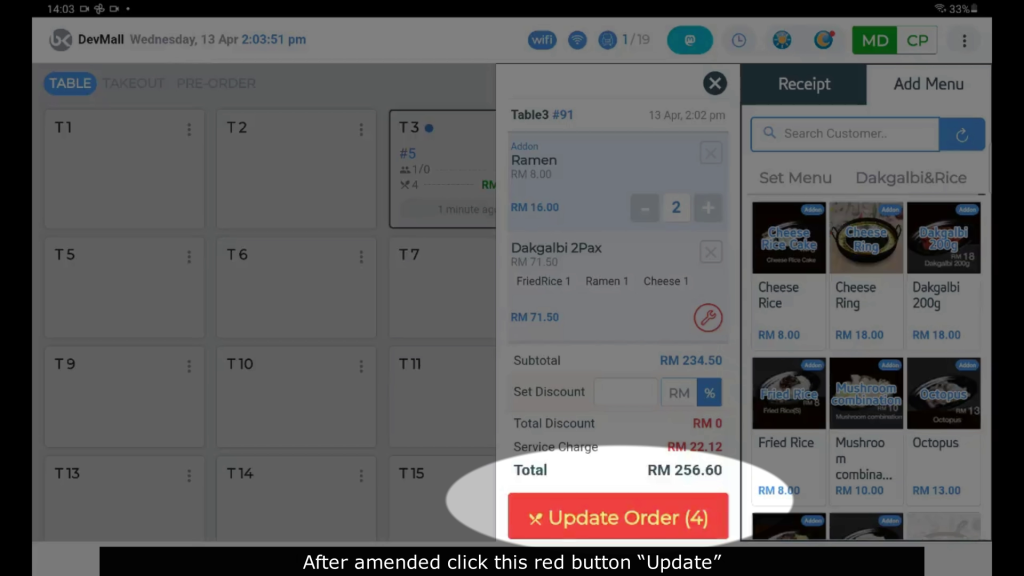
10. After amended click this red button “Update”

11. Click “Order Now” and collect new order receipt
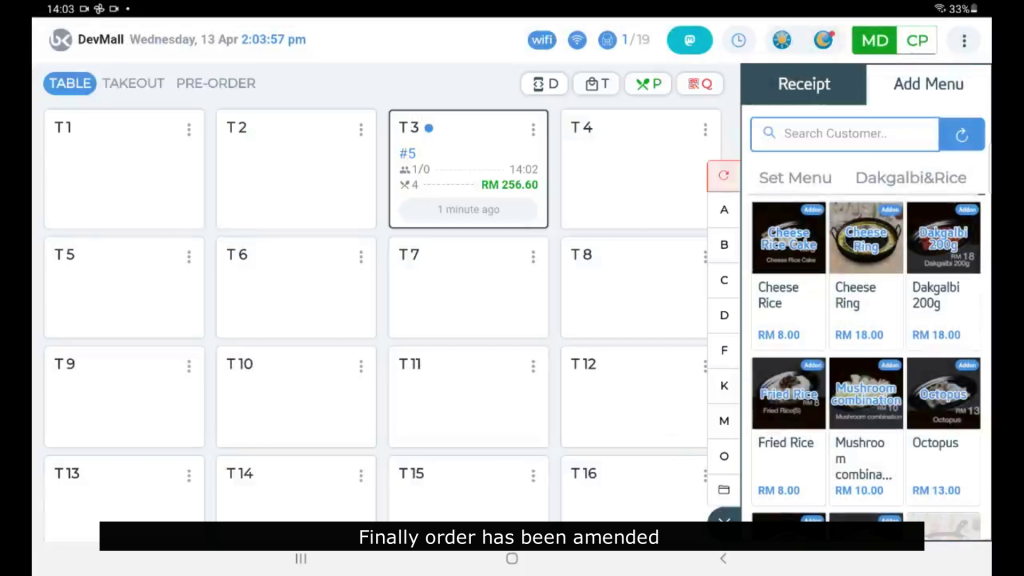
12.Finally, order has been amended
Related Topic
- How to key in for dine in orders?
- How to key in for PreOrder?
- How to key in for Takeout orders?
- How to key in order and payment for App Delivery?
- How to key in payment by E-Wallet for Takeaway?
- How to bill by Credit Card or Debit Card for Takeaway?
- How to bill by cash for takeaway?
- How customers make QR Order?
- How to confirm customer order from QR order?
- How to reprint customers order?
- How to change order from dine in to takeout order?
- How to move customer table? (change table)
- How to split table? (split bill)
- How to join multiple tables become 1 table?
- How to cancel customer order for whole bill? (Dine in / Takeaway / PreOrder)
- How to cancel customer single order? (Dine in / Takeaway/ PreOrder)


