How to key in for PreOrder?
Introduction
How to key in for PreOrder? Step by Step Guide.

1. At right side, look for this “P” . Click and open

2. Click “Add menu”
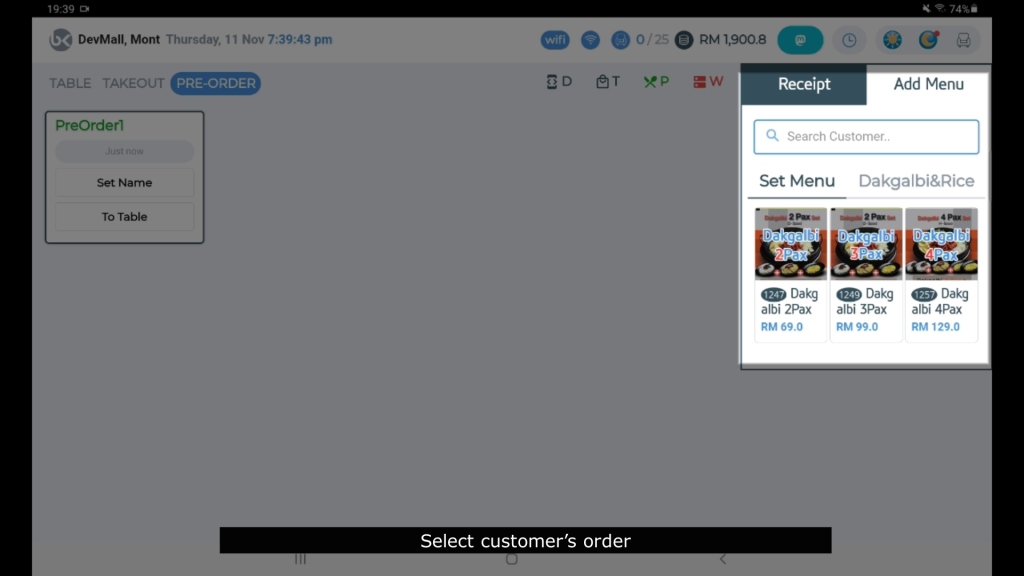
3. Select customer’s order. Select order by “Set Menu”, “Dakgalbi & Rice”, “Add On” or “ Drink”. Click the related item for order
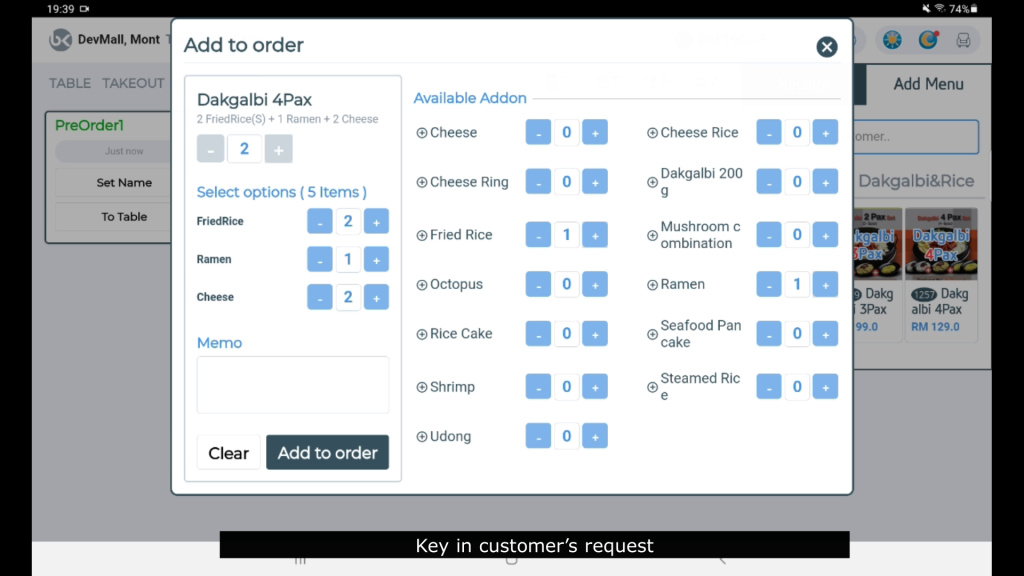
4. Key in customer’s request
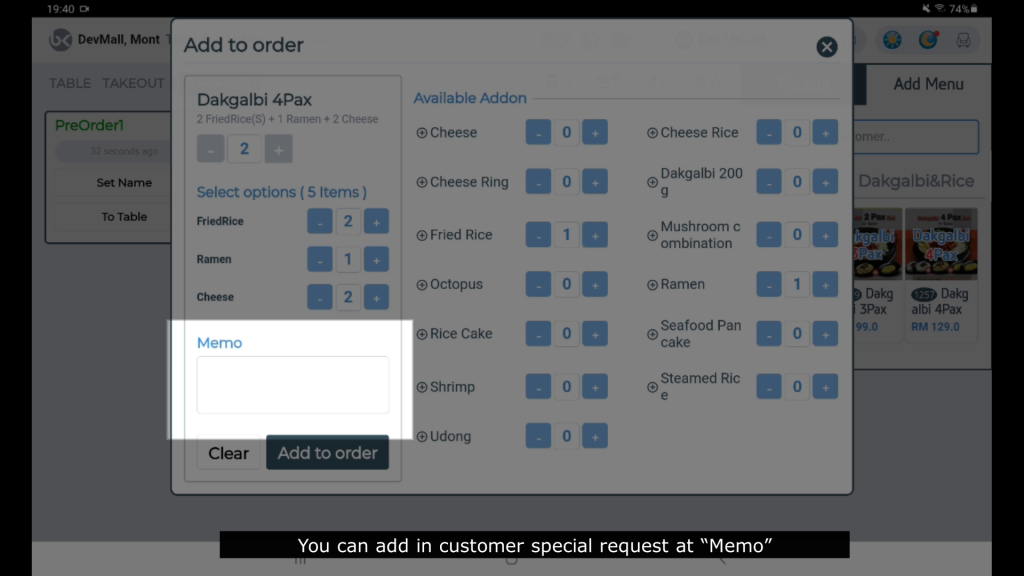
5. You can add in customer special request at “Memo”
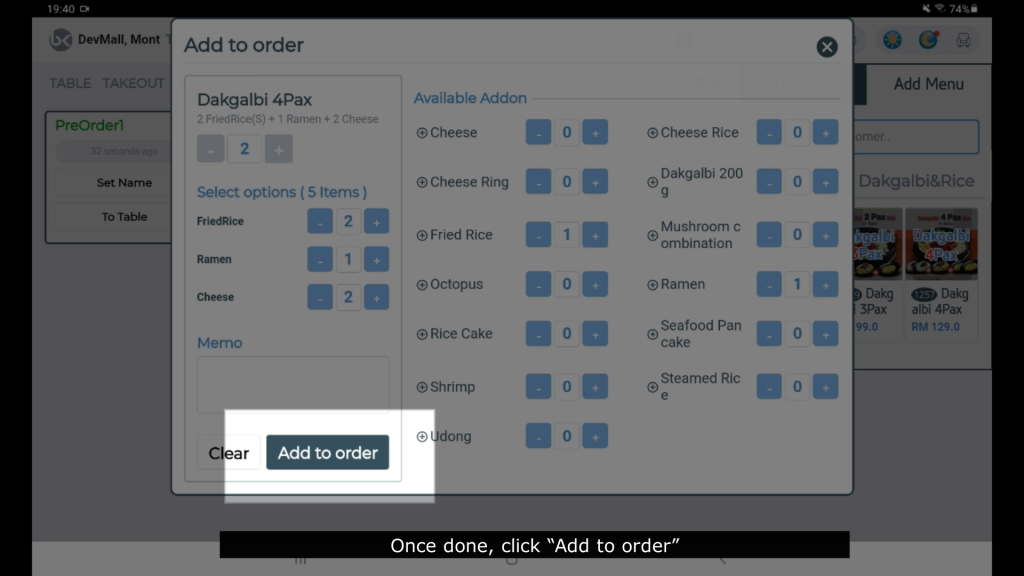
6. Once done, click “Add to order”

7. Once the order finalised, click this green button “Order”

8. Confirm the order by click the green button “Order Now”

9. You can click “Set Name” to put in remark

10. Key in customer name or contact no
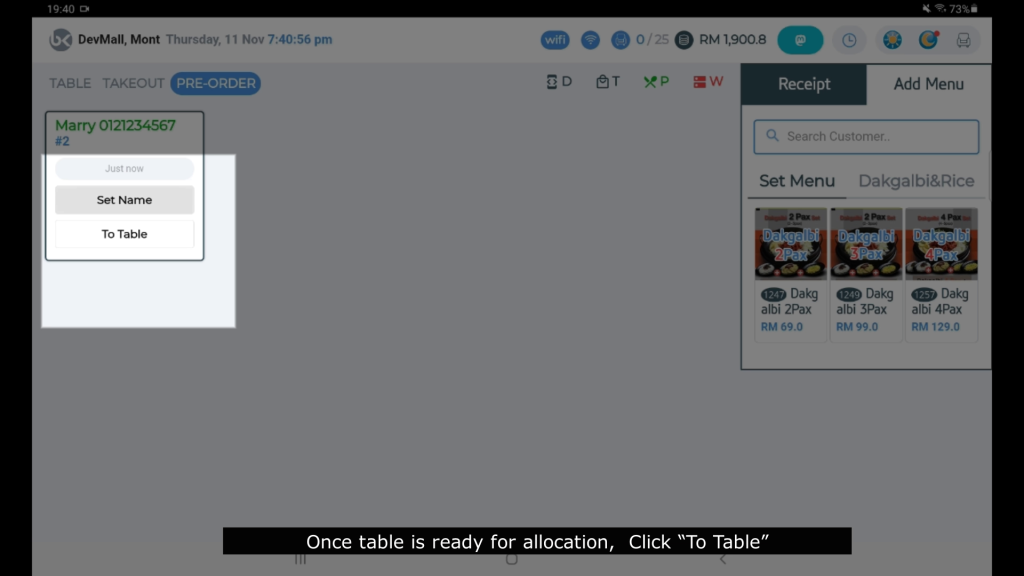
11. Once table is ready for allocation, Click “To Table”

12.Select the allocated table
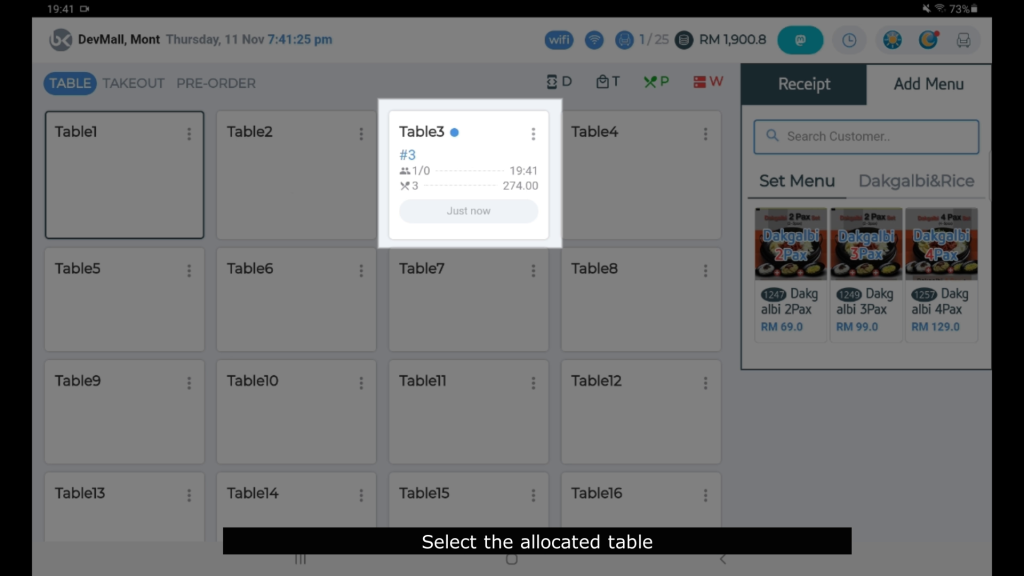
13. Customer’s order receipt will print out from cashier printer, and at the same time kitchen printer will receive the order
Related Topic
- How to key in for dine in orders?
- How to key in for Takeout orders?
- How customers make QR Order?
- How to confirm customer order from QR order?
- How to reprint customers order?
- How to change order from dine in to takeout order?
- How to move customer table? (change table)
- How to split table? (split bill)
- How to join multiple tables become 1 table?
- How to cancel customer order for whole bill? (Dine in / Takeaway / PreOrder)
- How to cancel customer single order? (Dine in / Takeaway/ PreOrder)
- How to add new order or amend the order quantity? (Dine in / Takeaway / PreOrder)


