How to key in order and payment for App Delivery?
Introduction
How to key in order and payment for App Delivery? This tutorial will explain to you how to key in order and payment for App delivery. BrandK POS System support easy way to key in order and payment.
How to key in order and payment for App Delivery? Step by Step Guidance
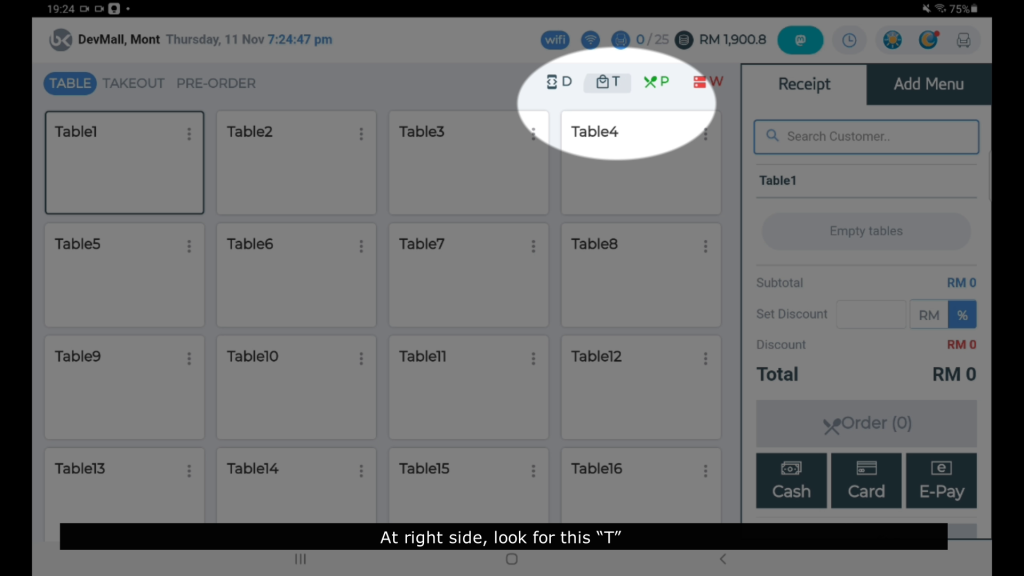
1. At right side, look for this “T”, Click and open

2.Click “Add menu”

3.Select customer’s order, Select order by “Set Menu”, “Dakgalbi & Rice”, “Add On” or “ Drink”
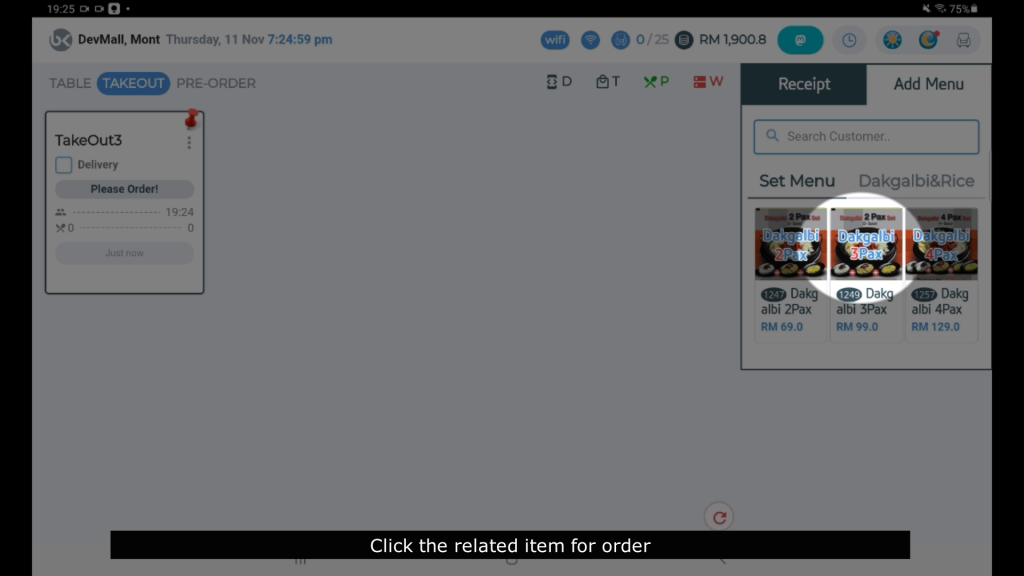
4. Click the related item for order

5. Key in customer’s request
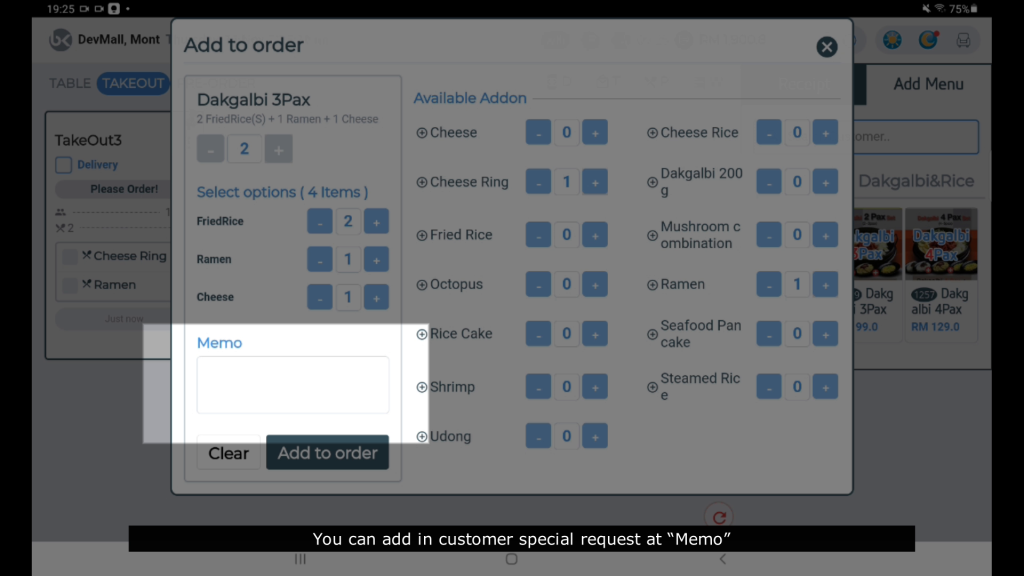
6. You can add in customer special request at “Memo”

7. Once done, click “Add to order”

8. Once the order finalised, click this green button “Order

9. Tick “Delivery”

10. Confirm the order by click the green button “Order Now”. The order receipt will print out from kitchen printer
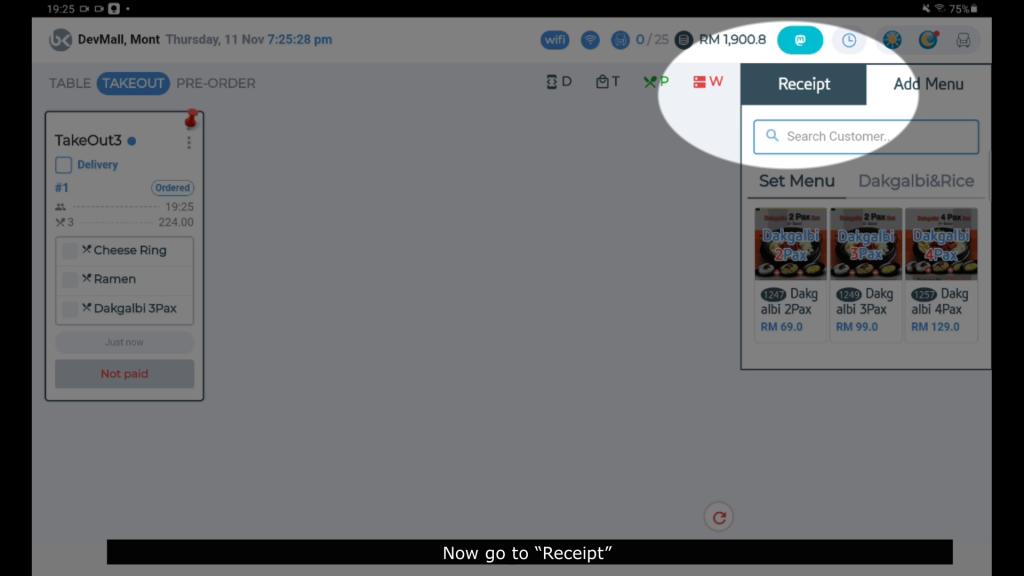
11. Now go to “Receipt”
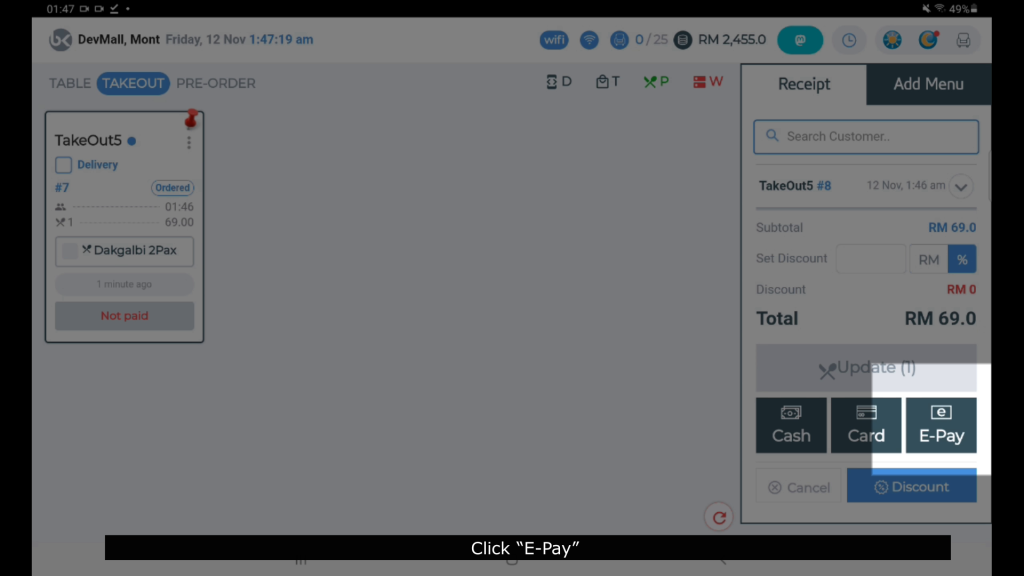
12. Click “E-Pay”

13. Select “Delivery Payment type”

14. Click “Payment”

15. Receipt will be printed out automatically
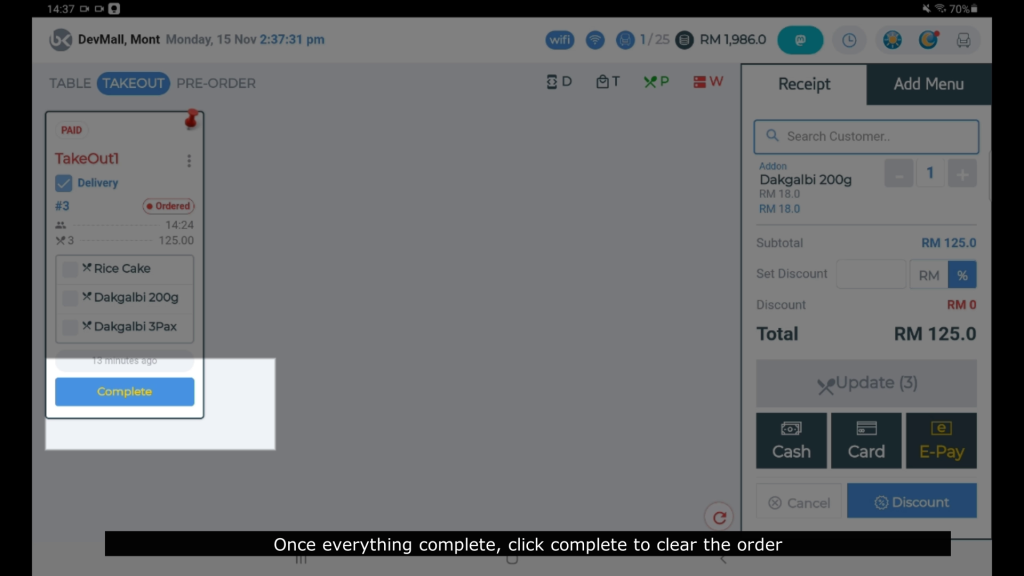
16.Once everything completed, click “complete” to delete the order sheet.
Related Topic
- How to bill by cash for takeaway?
- How to bill by Credit Card or Debit Card for Takeaway?
- How to key in payment by E-Wallet for Takeaway?
- How to add new order or amend the order quantity? (Dine in / Takeaway / PreOrder)
- How to cancel customer order for whole bill? (Dine in / Takeaway / PreOrder)
- How to cancel customer single order? (Dine in / Takeaway/ PreOrder)
- How to change order from dine in to takeout order?
- How to key in for Takeout orders?
- How to key in single item discount? ( Dine in / Takeaway)


