KPOSServer Tablet cannot connect / cannot load (Tablet Version)
Why KPOSServer Tablet cannot connect? Why has it happened?
KPOSServer Mobile cannot connect is because of router connection issue.

Check your router and internet modem cable is plug well.
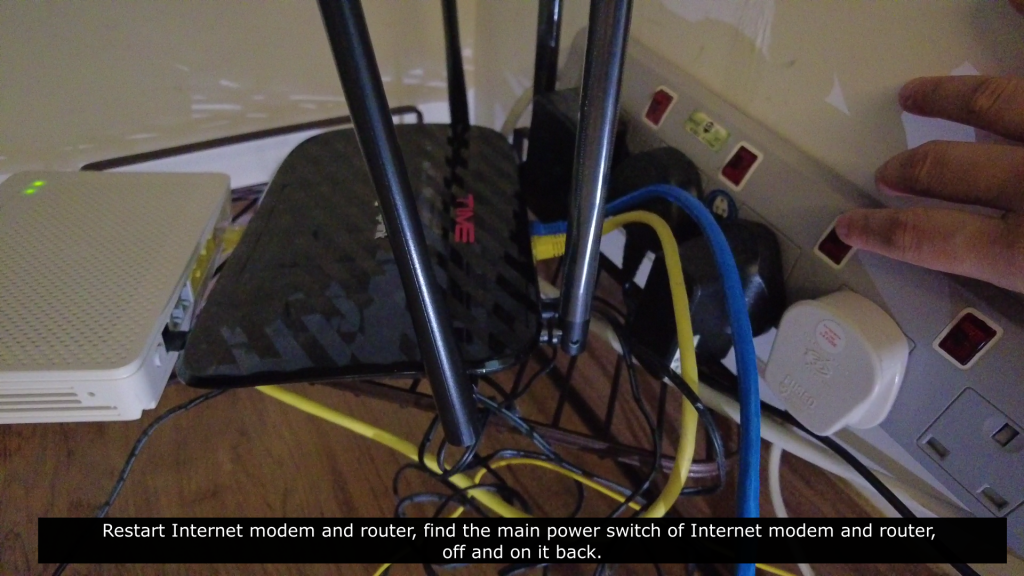
2.Restart Internet modem and router, find the main power switch of Internet modem and router, off and on it back

3.Make sure KPOSCashier in On.
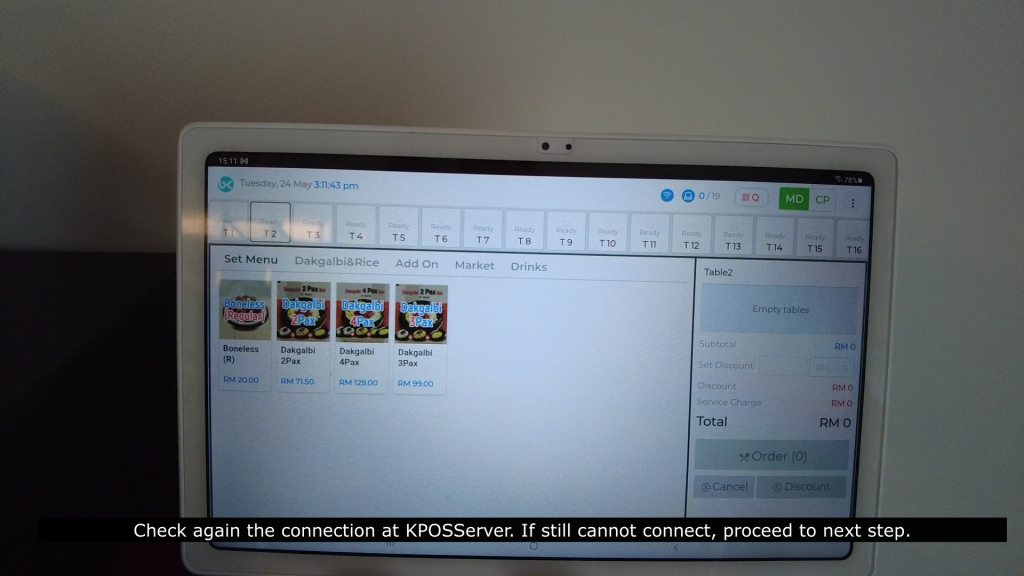
4. Check again the connection at KPOSServer. If still cannot connect, proceed to next step
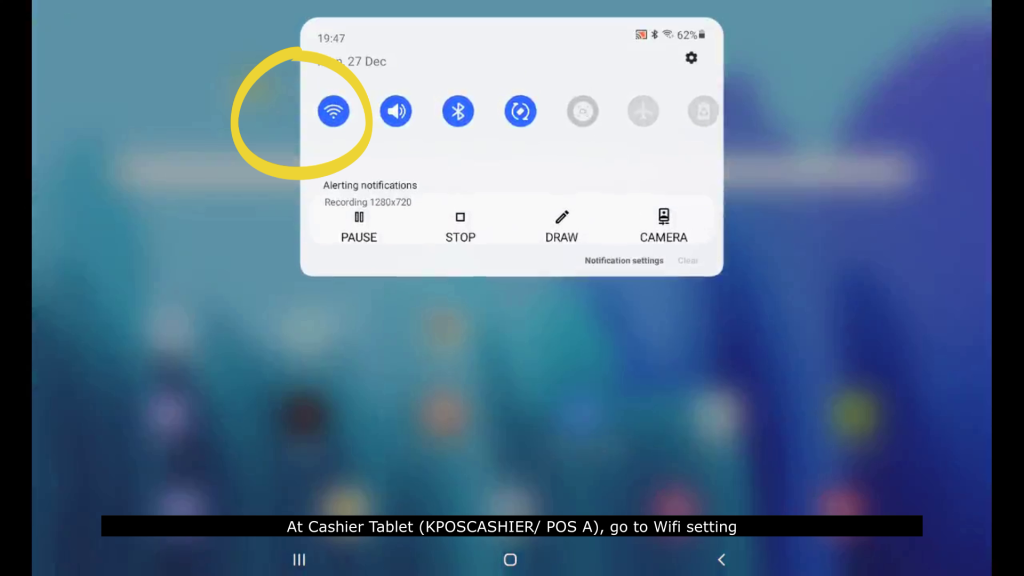
5. At Cashier Tablet (KPOSCASHIER/ POS A), go to Wifi setting.
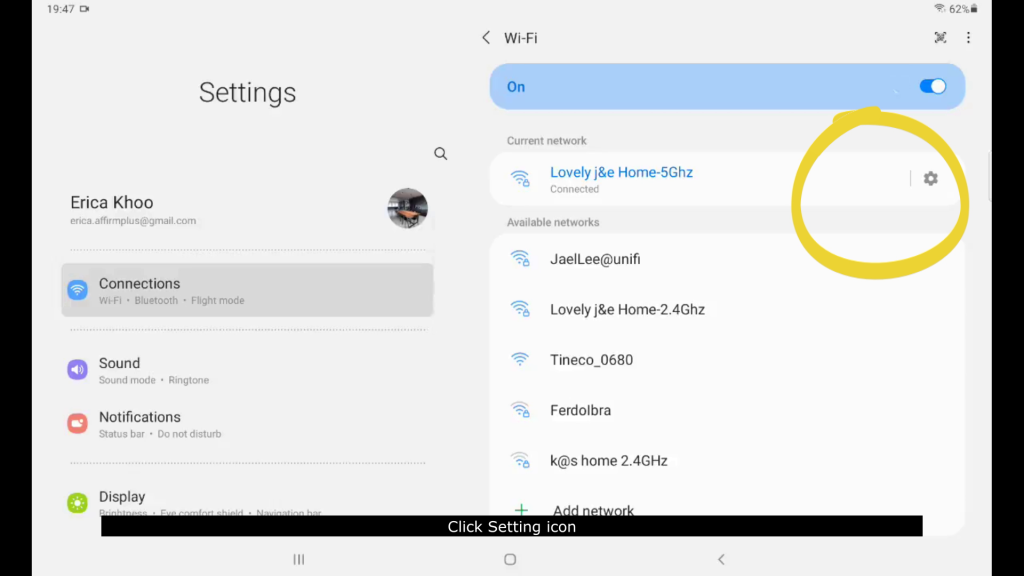
6. Click Setting icon
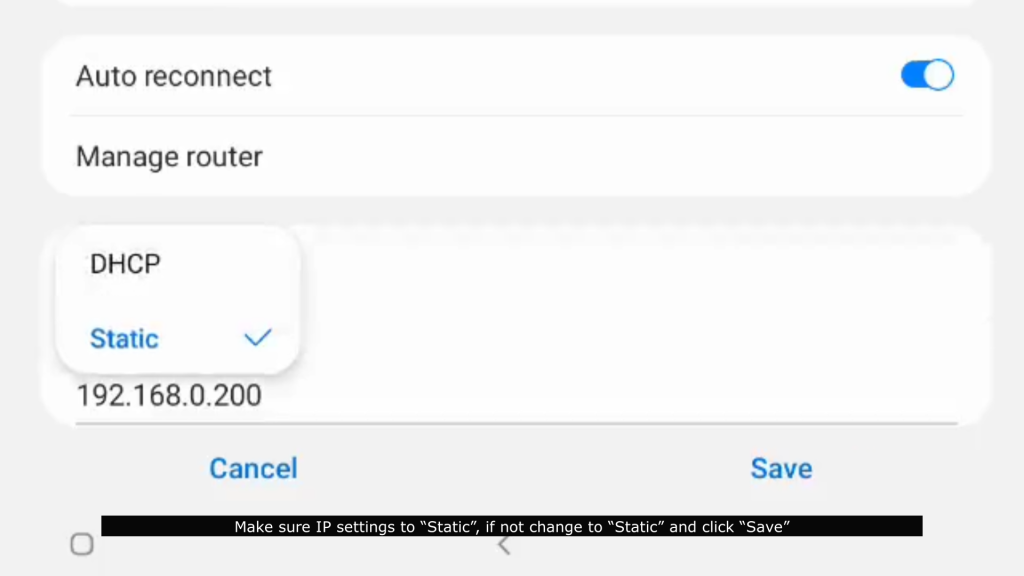
7. Make sure IP settings to “Static”, if not change to “Static” and click “Save”

8. Open KPOSCashier app, go to left admin panel, go to “Network & Printer” page.

9. Check the bottom, Network, Bind IP address. Remember this address, we need to use it later.

10. Now go to Server Tablet (KPOSServer/ POS B), go to Wifi setting, make sure tablet connect the same wifi as KOSCashier Tablet.
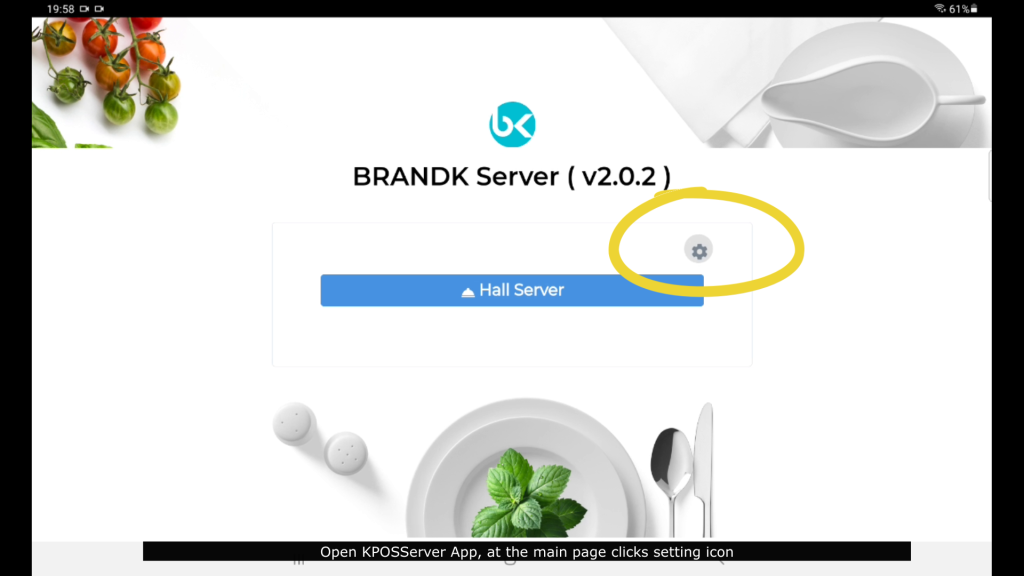
11. Open KPOSServer App, at the main page clicks setting icon

12. Key in in the IP address you saw in KPOSCashier Tablet (KPOSCASHIER/ POS A), 192. 168. X.200. and click “Connect.

13. The status show “Connected” mean tablet link successful.”
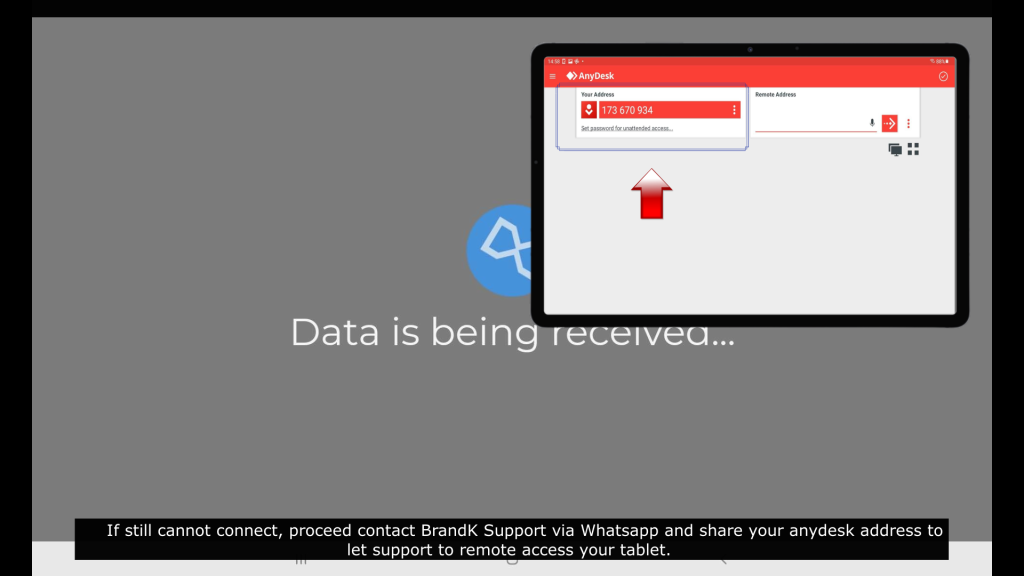
14. If still cannot connect, proceed contact BrandK Support via Whatsapp and share your anydesk address to let support to remote access your tablet.
