How to install and launch AnyDesk Android Tablet
How to install and launch AnyDesk Android Tablet Guidance.
How to install and launch AnyDesk Android Tablet ? AnyDesk is third party App and please follow the guide below to install and set the setting.
Currently Anydesk app is available at google play store and Apple Store.
For Google Play Store, you need to download AnyDesk App and AnyDesk Plugin App.
Step By Step to install AnyDesk Android Tablet

1. Go to google Play Store.

2.Look for AnyDesk App.
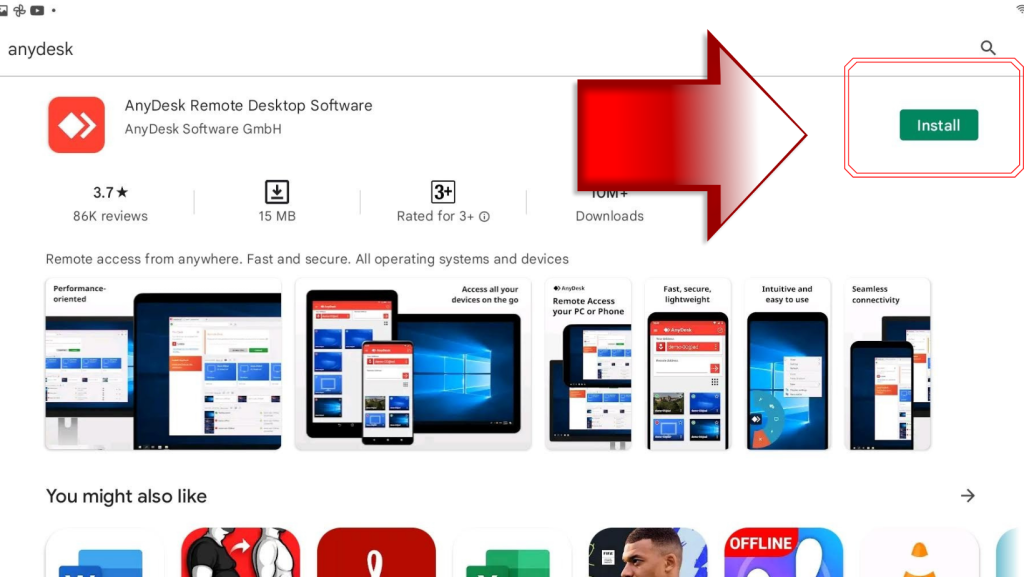
3. Click “Install”
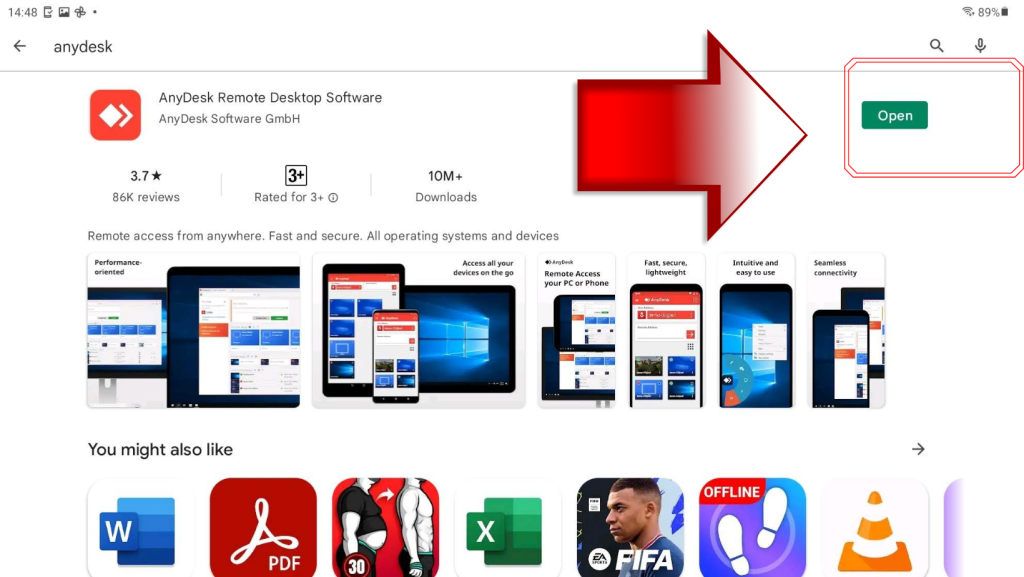
4.Click “Open”
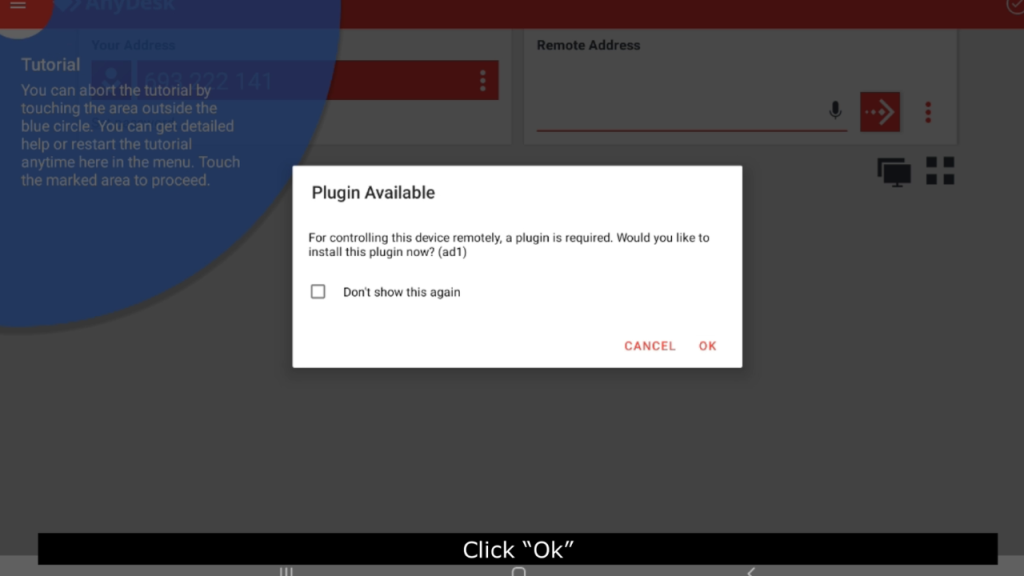
5. Click “Ok”
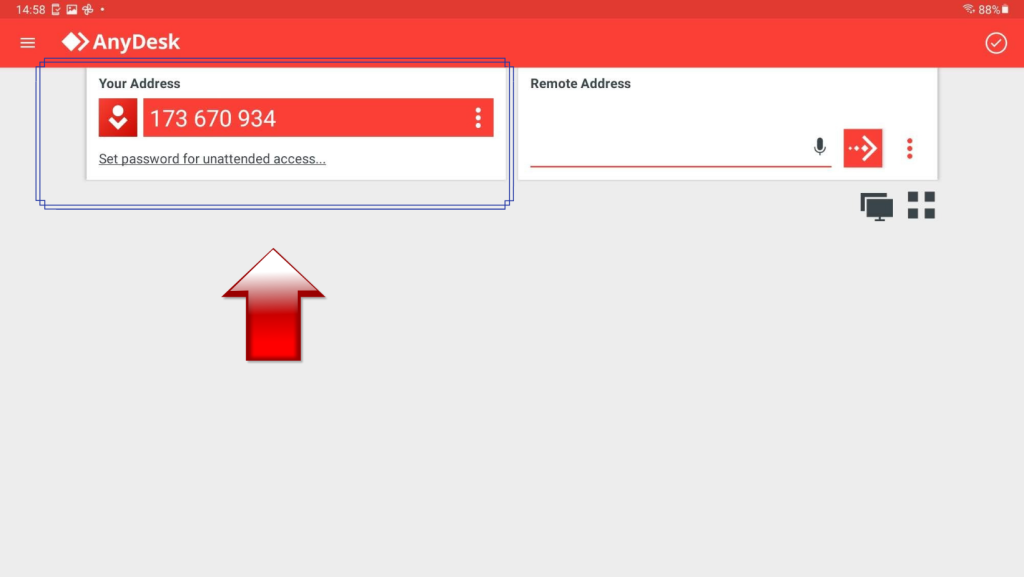
6.Let BrandK Support team get your address. Connect BrandK Support via WhatsApp.

7. Once BrandK Support connected. Tick “ I am aware of the risk” & “Do not show this warning again, then “accept”

8. Click “accept” for Incoming connection request

9. Click “Start Now”
10. BrandK Support will control your tablet remotely.
Category:
Related Posts:
- How to close account for daily sales?
- How to key in total bill discount at Mini Mart?
- How to key in single discount at Mini Mart?
- How to download KPOSAdmin App?
- How to key in payment by E-Wallet at Mini Mart?
- How to key in payment by Credit card / Debit card at mini mart?
- How to key in payment at Mini Mart under Cash Payment?
- How to set up open sales for Cashier?
- How to Pair KPOSCASHIER with Barcode Scanner? (Model Netum REDTECH 80002BT 2D Bluetooth Scanner)
